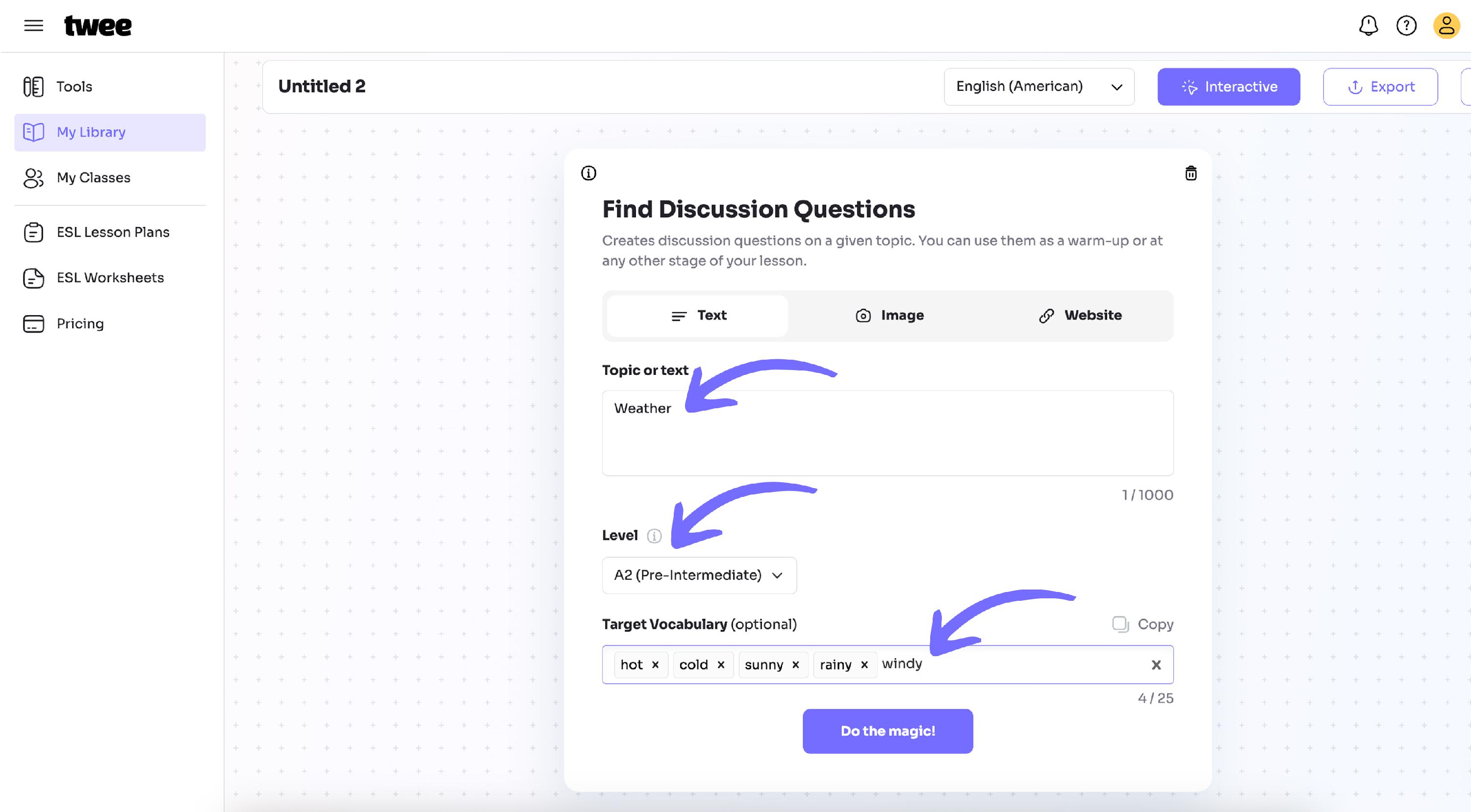How to Create Materials with Your Vocabulary
Step 1
Click on Tools in the left sidebar and select the tool you need (e.g., Discussion Questions tool, Create a Text tool, etc.).

Step 2
First, enter the topic in the suggested field and choose the appropriate level for your students (e.g., A2, B1, etc.). For some tools, the topic field is optional.
Then, type or paste your vocabulary into the Target Vocabulary field:
- If typing, press Enter or use a comma after each word or phrase.
To specify the part of speech, you can add an article or particle (e.g., “a cook” for a noun, “to cook” for a verb).
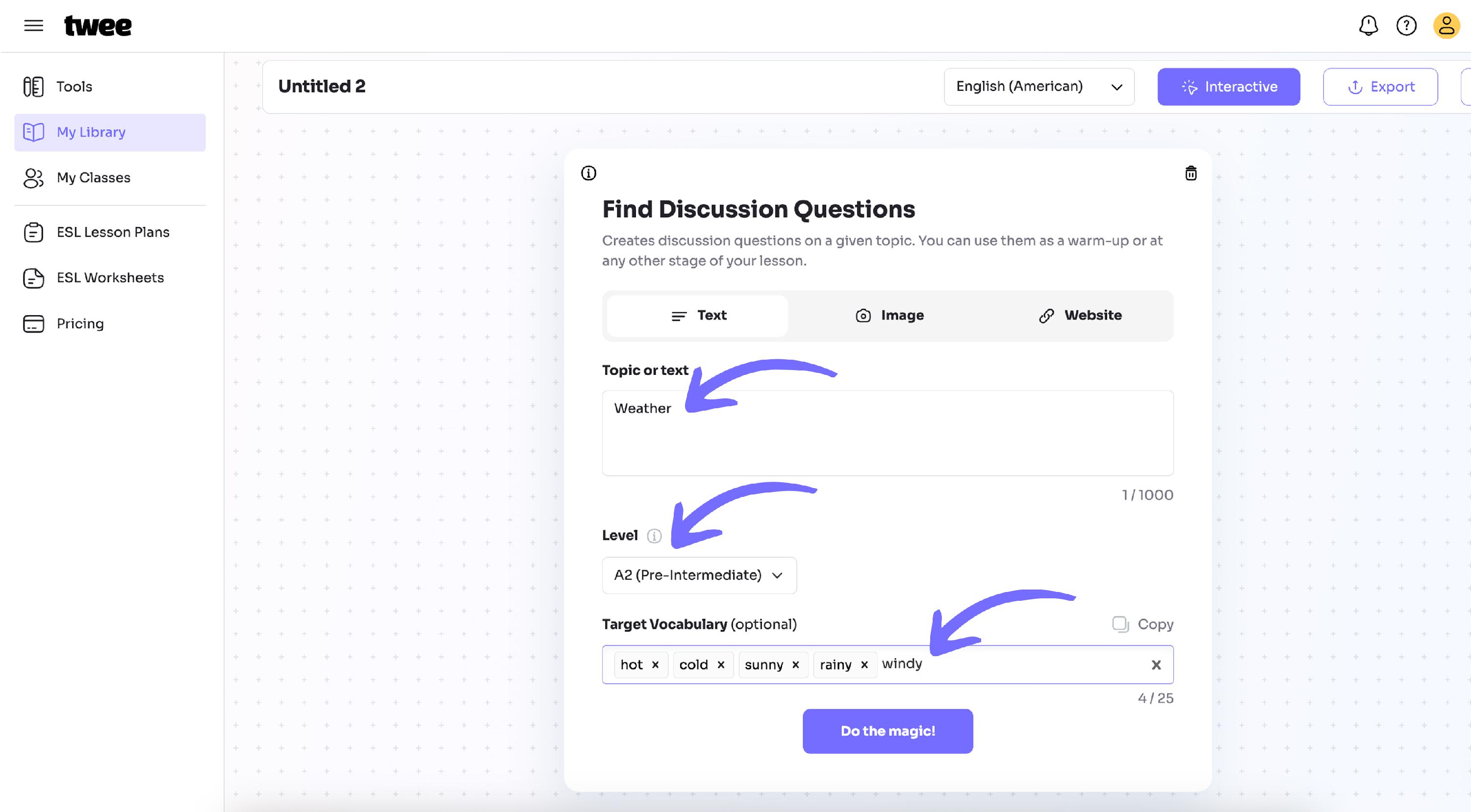
Step 3
If you want to edit or remove a word, click the X next to it and retype the new word.

Step 4
After that, click Do the Magic to generate your materials. You’ll get results such as discussion questions, texts, or other activities that include your target vocabulary.

Step 5
You can show the target vocabulary in bold by clicking the three dots above the task and turning on the Highlight Vocabulary option.