How to Add or Remove a Team Member
Step 1
To access the school management section, you need to be an admin. Click on the person icon at the top of the screen and select School Management from the menu.

Step 2
At the top of the screen, you will see your school’s name and the number of seats available. Below, there is a list of team members. To invite more members, click the Invite Members button on the right.

Step 3
Type in or paste their email addresses and click Send Invitations.
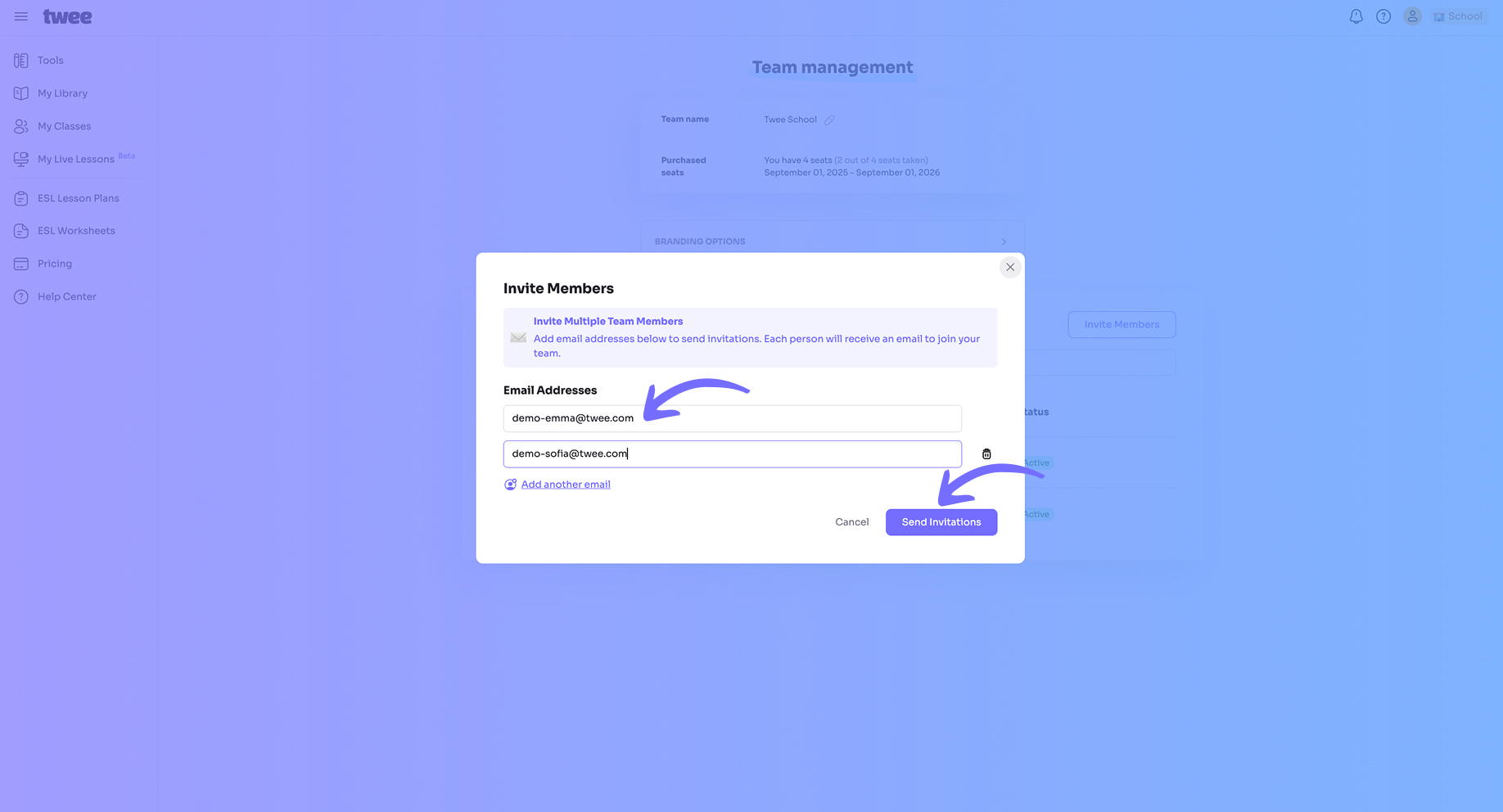
Step 4
Your team members will receive an email with a link. If they don’t have an account, they can sign up; if they already have one, they can log in. Once they accept the invite and sign in, their status will appear as Active. If not, it will remain Pending.
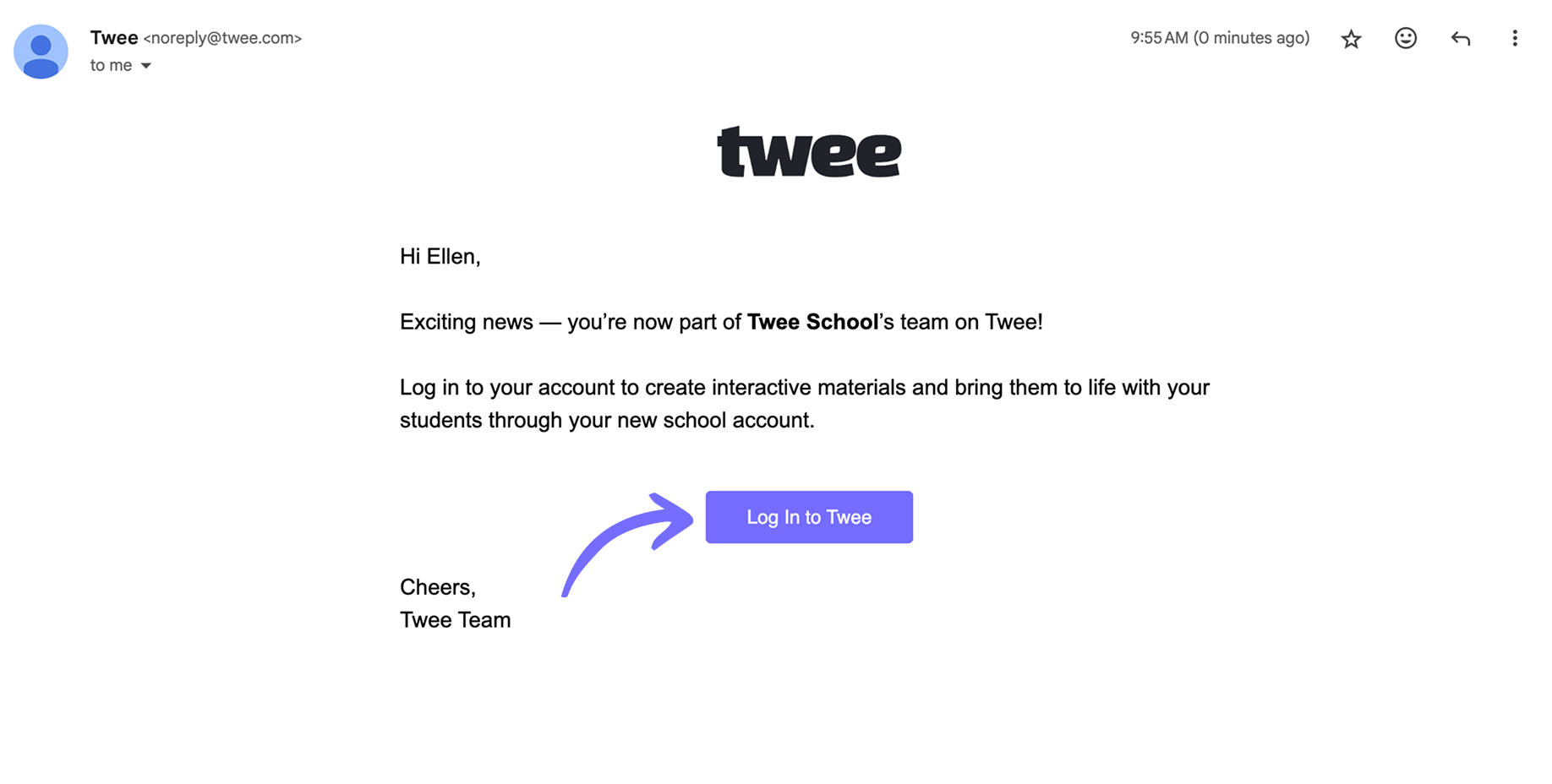

Step 5
If a team member missed the invitation or can’t find it, you can resend it. Click on the three dots next to their status and select Resend Invite.
If you want to remove a member, you will see this option just below Resend Invite.
